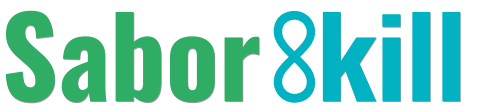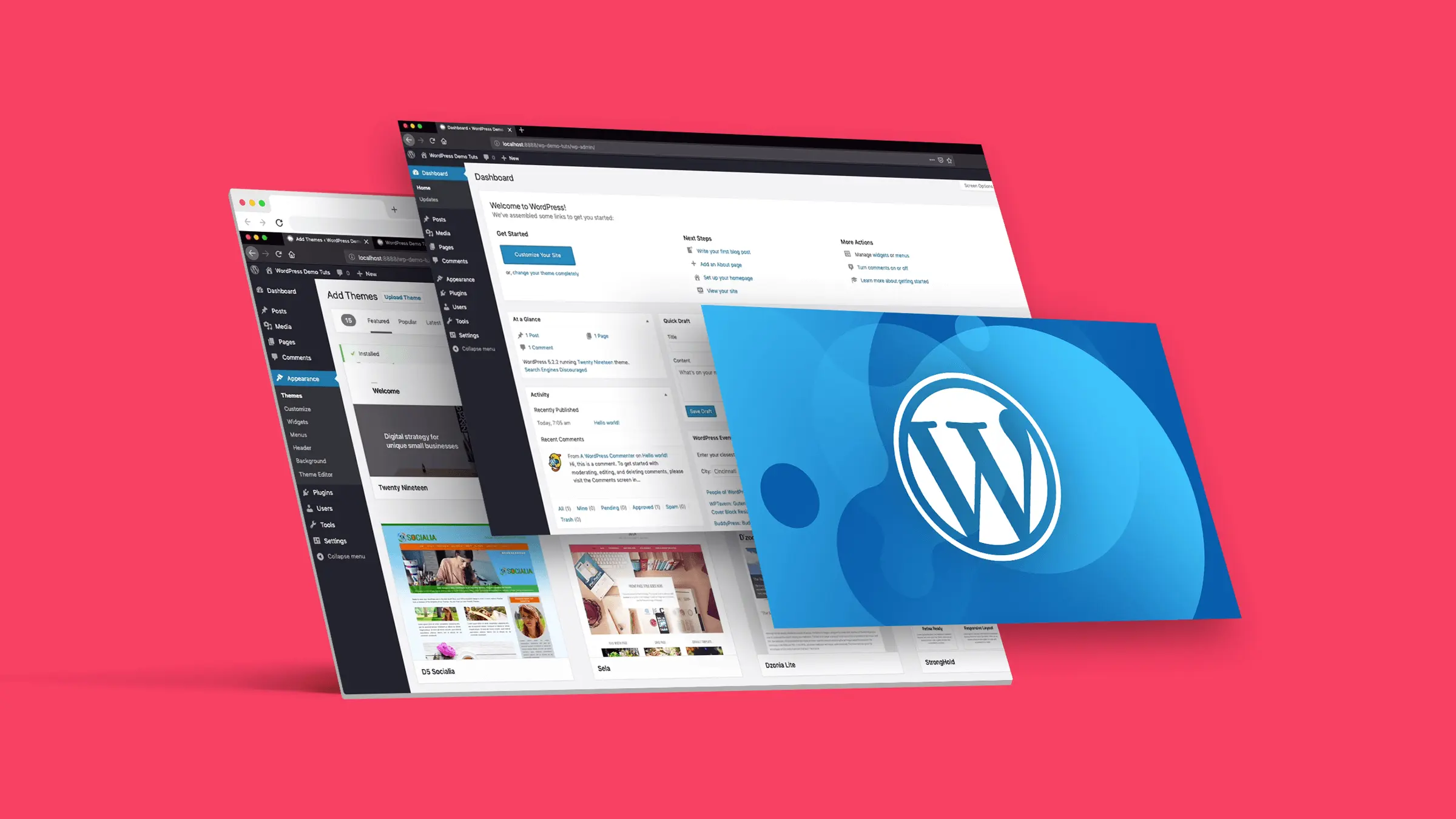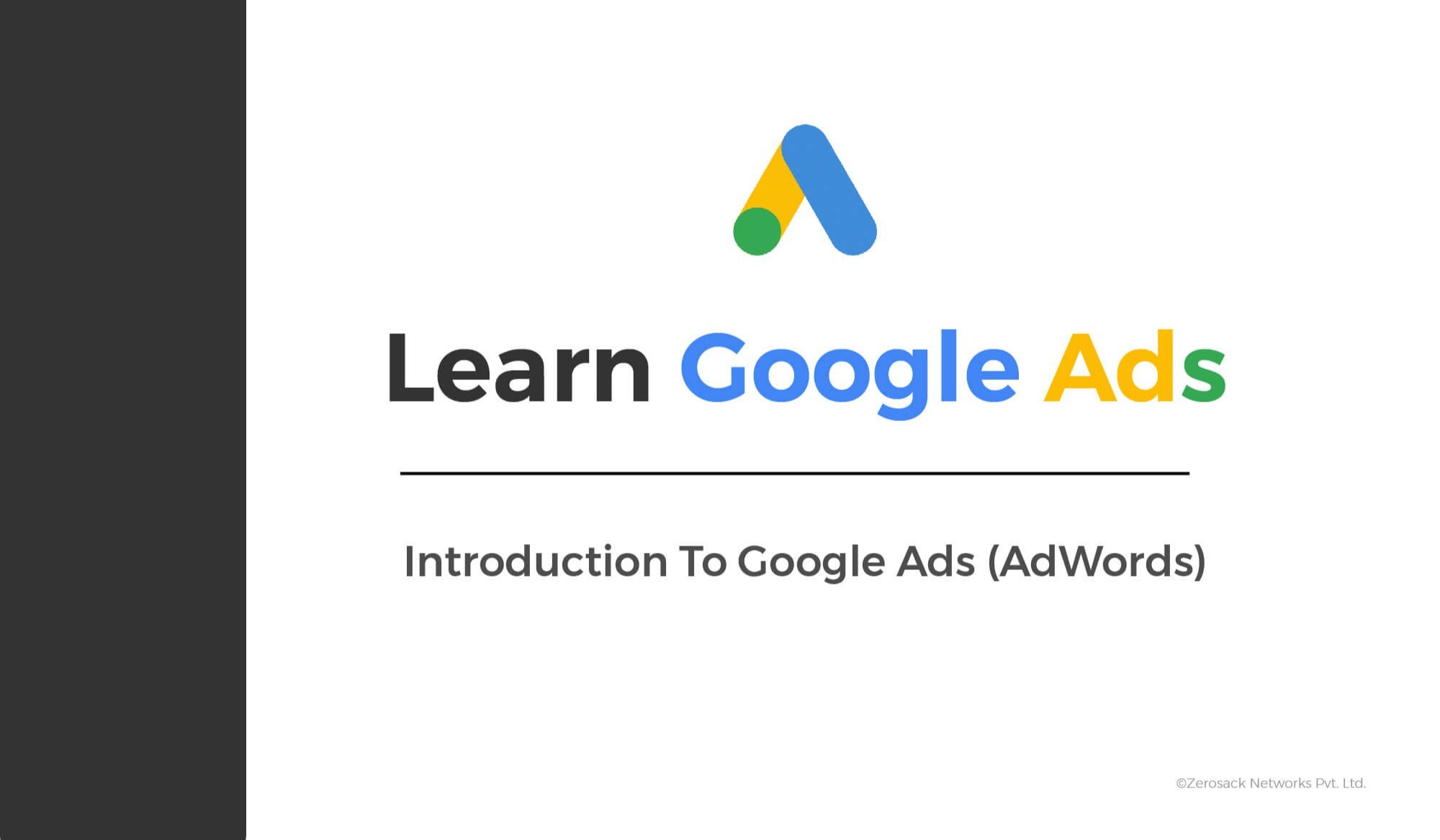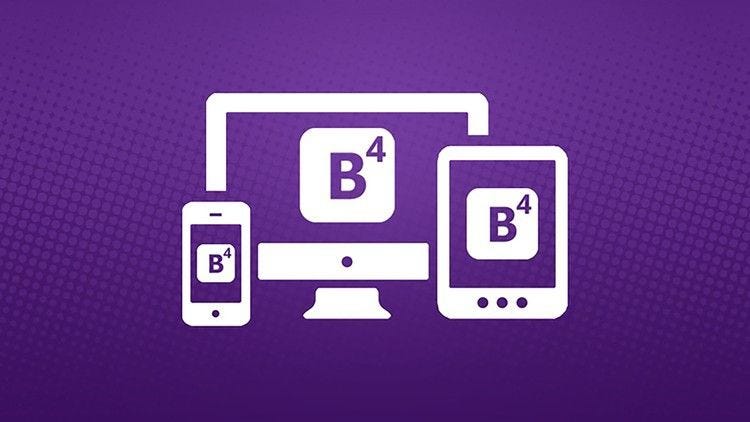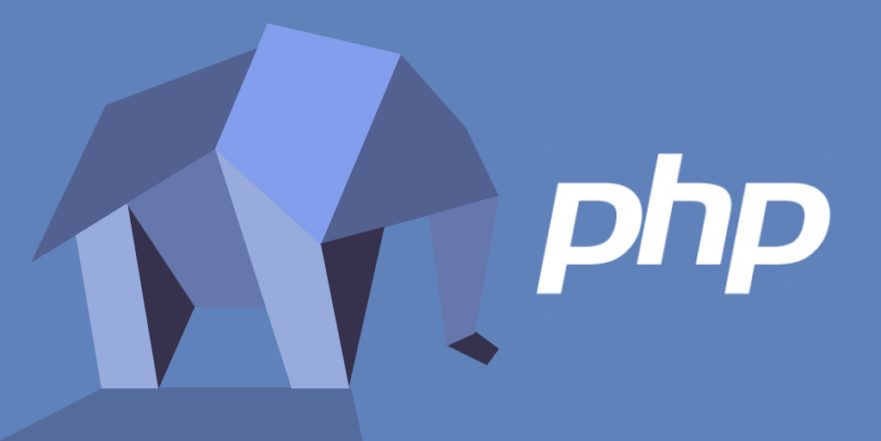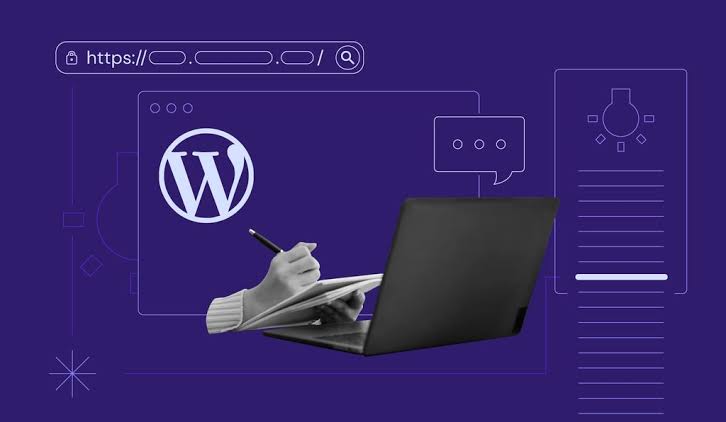
Ultimate Guide: How to Learn WordPress from Scratch in India
Welcome to our comprehensive guide on how to learn WordPress from scratch in India. Whether you're a beginner or have some knowledge of WordPress, this guide will help you master the platform and build your own website. WordPress is one of the most popular content management systems today, and it's relatively easy to learn, even if you have no prior experience.
Our guide includes various sections covering different aspects of WordPress, such as understanding WordPress basics, exploring themes and plugins, navigating the WordPress dashboard, creating and managing content, customizing your website, and optimizing it for search engines. We'll also cover advanced features, security, maintenance, and provide information on WordPress training courses and resources in India.
Learning WordPress from scratch in India has never been easier. By the end of this guide, you'll have all the knowledge and skills you need to create a successful WordPress website. Let's get started!
Understanding WordPress: A Beginner's Introduction
Welcome to the ultimate guide to learning WordPress from scratch in India. If you're new to WordPress, you may be wondering what this platform is all about and how to get started. In this section, we'll provide a beginner's introduction to WordPress and guide you step-by-step through the process of learning WordPress from scratch in India.
WordPress is a powerful content management system (CMS) that allows you to create and manage websites easily. It's free and open-source, meaning that anyone can use and modify the code, making it a popular choice for website developers and enthusiasts.
One of the most significant advantages of WordPress is its flexibility. You can use it to create almost any type of website, from blogs and portfolios to e-commerce websites and online communities.
Getting started with WordPress is relatively easy. You don't need any coding knowledge or experience to start building your website. All you need is a domain name, web hosting, and a basic understanding of how WordPress works.
Exploring WordPress Themes and Plugins
Themes and plugins are essential components of every WordPress website. They help you customize the design and functionality of your site without having to write any code. Themes control the appearance of your site, while plugins add new features and functionalities.
WordPress offers thousands of free and premium themes and plugins that you can use to enhance your website. When choosing a theme or plugin, it's crucial to consider your website's purpose and niche. Avoid using too many themes and plugins as they can slow down your site and affect its performance.
There are several resources available online to help you learn more about themes and plugins. WordPress.org is an excellent place to start, as it offers a vast repository of free themes and plugins. You should also check out the WordPress documentation and official WordPress blog for the latest updates and tips on choosing the right themes and plugins for your website.
WordPress Dashboard: Navigating the Backend
Once you have set up your WordPress website, it's time to get familiar with the dashboard - your website's control center. The WordPress dashboard is where you can manage all aspects of your website, from its appearance to its content and functionality.
To access the dashboard, log in to your WordPress account and click the 'Dashboard' button. This will take you to the main dashboard screen, where you can navigate through different sections and options.The dashboard consists of various components such as.
The main menu on the left side of the dashboard, which provides access to different sections like Posts, Pages, Appearance, Plugins, and Settings.The bar at the top of the screen that allows you to quickly access frequently used features like adding new posts or pages.
The customizable boxes that display information about your site, including recent activity, incoming links, and popular posts. The option located on the top right corner of the screen that allows you to customize the dashboard's display by enabling or disabling features.
It's crucial to understand the different components of the WordPress dashboard to navigate efficiently and make changes to your website. By exploring the various sections and functionalities of the dashboard, you can customize your website according to your preferences and needs.
If you're new to WordPress, you may find the dashboard overwhelming at first. However, WordPress provides extensive tutorials and resources to help you learn step by step. Take advantage of these resources and learn how to use the dashboard effectively to manage your website effortlessly.
Creating and Managing Content in WordPress
WordPress is a popular platform for creating different types of content, including posts, pages, and media files. In this section, we will show you how to create and manage different types of content in WordPress, step by step.
To create a new post, simply navigate to the "Posts" section from the WordPress dashboard and click "Add New." From here, you can add a title and content to your post, as well as choose a category and add tags for organization and SEO purposes.
When creating a new page, the process is similar. Navigate to the "Pages" section from the WordPress dashboard and click "Add New." Here, you can add a title and content to your page, as well as choose a page template and customize the layout.
WordPress also allows you to add media files, such as images and videos, to your content. To add media, simply click on the "Add Media" button when editing a post or page. From here, you can upload files, choose from your media library, and customize settings such as size and alignment.
Formatting and editing options are also available in WordPress to enhance the appearance and readability of your content. These options include adding headings, lists, and links, as well as customizing fonts, colors, and styles.
Optimizing your content for search engines is also a crucial aspect of creating successful content in WordPress. To do so, you can utilize plugins such as Yoast SEO to analyze your content and provide suggestions for improving your SEO.
By following these steps and utilizing the available tools and options in WordPress, you can create and manage high-quality content that engages your audience and drives traffic to your website.
Customizing Your WordPress Website
Customizing your WordPress website allows you to make it unique and tailored to your needs. With WordPress, you have access to a vast array of customization options that can enhance the look and feel of your site. In this section, we'll walk you through the process of customizing your WordPress site, step by step.
WordPress themes are a collection of files that define the look and feel of your site. There are thousands of free and premium themes available for WordPress, and choosing the right one is crucial to creating a visually appealing website. To change your theme, navigate to Appearance → Themes, and browse the available options. When you find a theme you like, click on the Activate button to apply it to your site. You can customize your theme further by accessing the Theme Customizer, where you can modify settings such as colors, typography, and layout.
WordPress provides two default site layouts: boxed and full-width. You can modify these layouts by installing a custom page builder plugin, such as Elementor or Beaver Builder. These plugins allow you to create custom layouts, add widgets, and design your pages using a drag-and-drop interface.
Widgets are small blocks of content that can be added to your site's sidebar, footer, or other widgetized areas. To add a widget, navigate to Appearance → Widgets and drag and drop the widget you want to add to the appropriate area. Some popular widgets include Recent Posts, Categories, and Search.
Custom menus allow you to control the navigation of your site. To create a custom menu, navigate to Appearance → Menus and select the pages you want to include in your menu. You can also add custom links, categories, and tags to your menu. To create a dropdown menu, drag a menu item to the right of another menu item.
By utilizing these customization options, you can create a unique and visually appealing WordPress site that stands out from the rest. With practice and experimentation, you can master customizing your WordPress website.
Managing User Roles and Permissions
If you want to have multiple users accessing your WordPress website, it's essential to manage their roles and permissions correctly. WordPress offers several user roles that determine what actions a particular user can perform on your site.
Roles range from administrators, who have full control over the site, to subscribers, who have limited permissions and can only view content. Managing user roles helps you ensure that your site is secure and that users have access to the appropriate content and functionality.
To manage user roles and permissions, go to the Users section in the WordPress dashboard. You can add new users, assign roles, and edit user details here. Always be cautious when granting user permissions and avoid giving too much access to people who don't need it.
It's also crucial to set up secure login processes to prevent unauthorized access to your site. WordPress offers several security plugins that you can use to enhance your site's security.
Optimizing Your WordPress Website for Search Engines
If you want your WordPress website to rank well on search engines, you'll need to optimize it for SEO. This means making sure your website follows certain rules and guidelines that search engines like Google use to determine how to rank your website in search results.
The first step to optimizing your website for SEO is to research keywords that you want to target. Keyword research involves finding out what people are searching for on search engines and targeting those keywords on your website.There are several free and paid tools available to do keyword research, such as Google Keyword Planner, SEMrush, and Ahrefs.
The next step is to optimize your website's content for the keywords you want to target. This includes making sure your content is high-quality, relevant to your audience, and uses the right keywords in the right places.
Some important on-page optimization techniques include optimizing your page titles and meta descriptions, using header tags to structure your content, and including internal and external links in your content.
One advantage of using WordPress is that there are several SEO plugins available that can help you optimize your website for search engines. Some popular SEO plugins include Yoast SEO, All in One SEO Pack, and The SEO Framework.
These plugins can help you with on-page optimization, generate XML sitemaps, and provide other SEO-related features to improve your website's visibility on search engines.
Finally, it's important to monitor your website's performance regularly to ensure it's meeting your SEO goals. This includes tracking your website's traffic, engagement metrics, and rankings for your target keywords.Google Analytics is a free tool that can help you monitor your website's performance and make data-driven decisions to improve your website's SEO.
Enhancing Your Website with Advanced WordPress Features
Once you have mastered the basics of WordPress, it's time to take your website to the next level with advanced features. These features allow you to create more dynamic and interactive websites. In this section, we'll explore some of the most popular advanced WordPress features and how you can leverage them to enhance your website.
Custom post types allow you to create different types of content beyond the standard posts and pages. For instance, you can create custom post types for projects, testimonials, or products. This allows you to organize and display your content in a more structured manner.
Taxonomies are a way of classifying your content. They allow you to group similar content together and help your users find what they're looking for more easily. For instance, you can create taxonomies for categories, tags, or custom terms.
There are several advanced plugins available for WordPress that can help you add more functionality to your website. For instance, you can use plugins to create custom forms, add social media sharing buttons, or integrate e-commerce platforms.
Learning these advanced features may seem intimidating at first, but with some patience and practice, you can unlock new possibilities for your website. Keep in mind that not all websites require these advanced features, so choose the ones that make the most sense for your website and business goals.
WordPress Security and Maintenance Best Practices
As a WordPress website owner, it's crucial to prioritize website security and maintenance. Failing to do so can result in your site being vulnerable to attacks and performance issues. In this section, we'll provide you with some best practices to ensure your WordPress website stays secure and well-maintained.
WordPress updates its software regularly, including security patches and bug fixes. Keeping your site updated ensures it's protected against known vulnerabilities. Additionally, outdated themes and plugins can also pose a security risk. Be sure to regularly update them as well or remove them if they're no longer needed.
Weak passwords can jeopardize your website's security. Make sure all user passwords are strong and that they're changed regularly. Also, limit user access to only those who need it, and assign the appropriate user roles. This will help prevent unauthorized access to your site.
Backing up your website is critical in case of a security breach or website crash. WordPress offers multiple plugins that make it easy to set up automatic backups. Make sure to store your backups in a secure offsite location, so you can easily restore your site if necessary.
Monitoring your website's performance and security is essential for early detection of any issues. Use website monitoring services or plugins to track your website's uptime, load times, and potential security threats. Regular website maintenance can help ensure your site stays secure and performs optimally.
Conclusion
That concludes our ultimate guide on learning WordPress from scratch in India. We hope this guide has provided you with the resources and knowledge you need to master the platform and build your own website. Remember, practice makes perfect, so don't be afraid to experiment and apply what you've learned.
WordPress is a powerful tool, and with the right skills and knowledge, you can create stunning websites that attract and engage your audience. By following the steps and recommendations outlined in this guide, you'll be well on your way to becoming a WordPress expert.Thank you for choosing this guide as your learning resource. We wish you all the best in your WordPress journey!
Subscribe to get latest courses on your email.
Subscribe now for an exclusive 20% discount on every course. Don't miss out on this fantastic offer!